Assets Page
In the Assets page, information is displayed for the Assets (computer, server, switch, etc) that are in Ryskview.
The Assets shown are based on the permissions the user has associated with their account. For example, a System Admin with permissions to two Systems in Ryskview will see the Assets within those two Systems. The following information is given about each Asset:
- Hostname – The name of the asset pulled from the scan (or manually entered). The Hostname typically is the host DNS returned by the scan. When no DNS is given, Ryskview may use the NetBIOS for hostname. If no NetBIOS is given, then Ryskview will create a unique hostname with the pattern “rvfhXXXXXX” where XXXXXX is numerical characters.
- IP Address – The IP address for the Asset
- Last Seen – Most recent date the asset was seen in a scan job
- System Administrator – The user or group of users who manage the asset
- System – The System which the Asset is associated
- Rysk Score – Ryskview measure of risk based upon many factors including open vulnerabilities, POAMs, and Asset-specific risk.
- Vulns – Number of vulnerabilities on the Asset (expandable to see specific details).
- POAMs – Number of POAM items for the Asset which are not Closed (expandable to see specific details).
Selecting an Asset will open a dialog box with more detailed information, such as the Asset Type, Impact, POAM items, and Past Due Vulnerabilities, etc. When you select the Actions button, up to 3 buttons will appear based on your role:
- Edit – Modify the attributes of an Asset
- Move – Move the Asset to another System. Moving an Asset will remove all associated vulnerabilities and POAM information. (Global Administrator, Asset Manager only)
- Delete – Delete and Archive the asset. This is a permanent action and cannot be undone (Global Administrator, Asset Manager only)
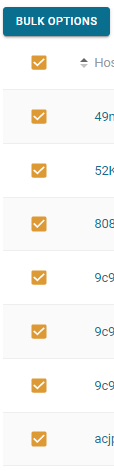
Bulk Options
The user can also select assets in bulk. This allows the user to edit multiple assets at once. Selecting a checkbox to the left of an asset’s name will bring up the bulk option button. Selecting the checkbox on the header row next to hostname will select all assets that are currently being viewed. Options that can be edited in bulk are Asset Type, Description, Impact of Interruption, Mitigations.
Editing Assets
In the Edit Menu , you are able to change the information for the selected asset.
- Fields that are automatically populated: Hostname, IP Address, System Administrator
- Fields that are inherited by the System: System Admin, Impact, Public Access, Confidentiality, Integrity, Availability
- Fields that can be manually edited: Asset Type, Description, MAC Address, Serial Number or Virtual, Impact of Interruption, Mitigations
Requires Credentialed Scans
The Requires Credentialed Scans checkbox gives the user the ability to tell Ryskview which assets are expected to have credentialed vulnerability scan results and which asset are not expected to be credentialed. Credentialed Scans are ran with accounts that have elevated permissions in order to access the information necessary to run a comprehensive scan.
To close patched vulnerabilities, Ryskview will check whether the latest scan job on each asset was a credentialed scan.
- If it was credentialed, then Ryskview will close any vulnerabilities for the Asset which are
no longer on the current scan. - If it was not credentialed, Ryskview will add any new vulnerabilities, but will not remove
old ones – unless the Asset does not require credentialed scans. - If an Asset does not show up on a current scan, such as if an Asset is off or removed,
Ryskview will leave the vulnerability status as Open until the vulnerabilities age out.
Here is a table to better illustrate the way Ryskview behaves with regard to scans.
| Asset | Imported Credentialed Scan | Imported Uncredentialed Scan |
|---|---|---|
| Requires Credentials | Closes Vulnerabilities | Keep Vulnerabilities Open |
| Does not Require Credentials | Closes Vulnerabilities | Closes Vulnerabilities |
Assigning Assets
Assets can be assigned to Systems Administrators, a group of system administrators, or no specific group. Assets are automatically inherit the System Administrator who is assigned to the System the Asset is associated. System Administrators who are assigned to an Asset, whether in a group or explicitly, can view and manage that Asset within Ryskview.

